Merchants can automate the process of submitting a bulk/batch files via Secure File Transfer Protocol (SFTP). The process is the same for Batch Returns and Batch Sales.
HOW TO SUBMIT FILES WITH SFTP
-
Set up SFTP user.
- Navigate to the Batch Returns & Sales page by using the navigation menu
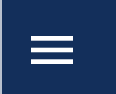 > Transaction Manager. Ensure you are on the "Automation" tab.
> Transaction Manager. Ensure you are on the "Automation" tab. -
Click the "Create Credentials" button.
- Document the user name, password, and SFTP location.
- This will be the only time the password will be displayed.
- You can reset password in the future, but AvantLink does not store this information.
- Navigate to the Batch Returns & Sales page by using the navigation menu
-
Send the completed file to the SFTP location.
- Submit the appropriate file.
- Submit only transactions that were attributed to AvantLink.
- The file will be processed when received.
- Submit the appropriate file.
-
Ensure the file processed.
- After submitting the file, check the status of the file and individual records by going to the tab (Returns or Sales)
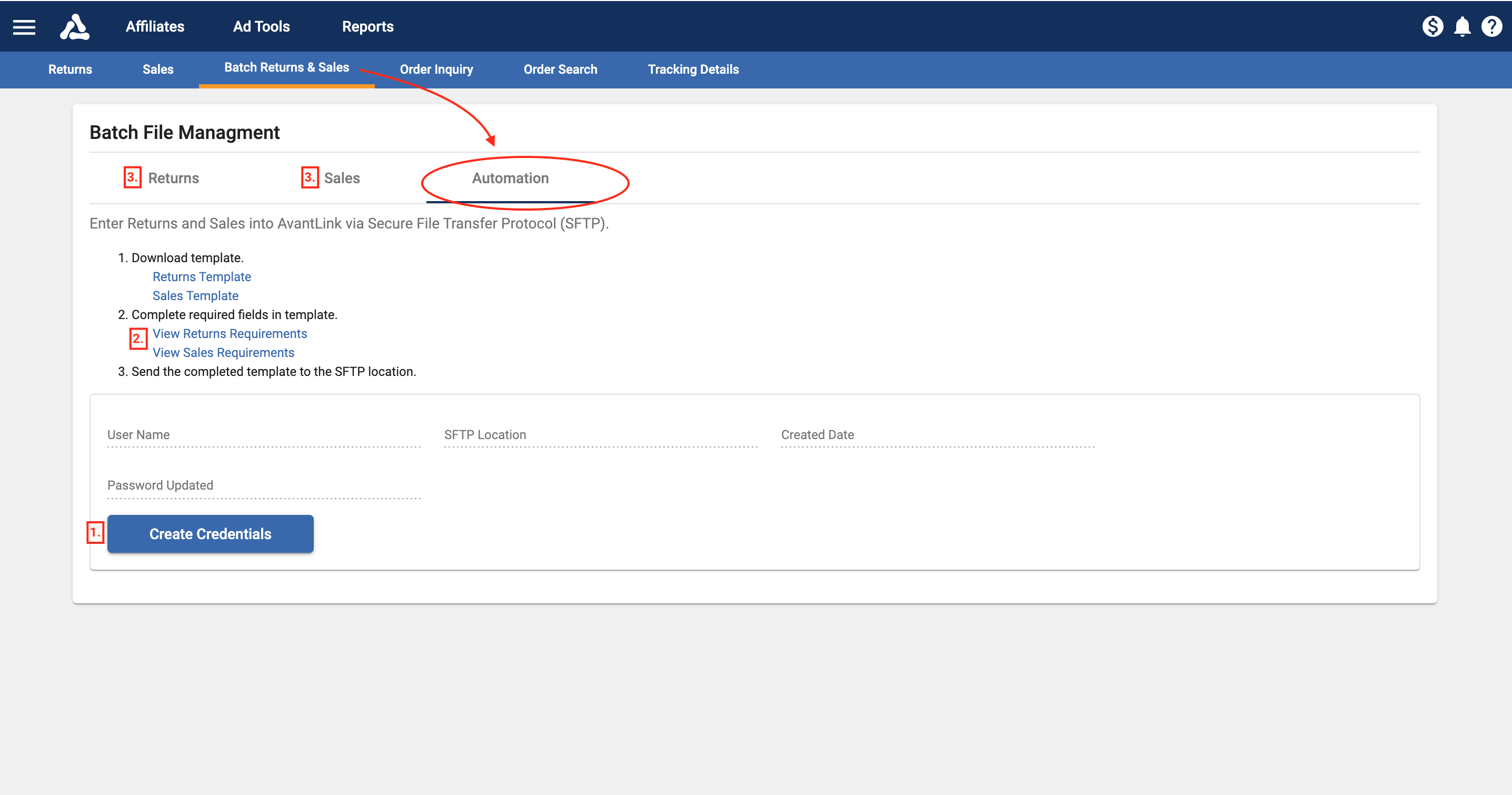
ITEMS TO REMEMBER
- Batch files should be uploaded on a daily or weekly basis.
- Returns must be submitted within the program’s return policy (within 30 days of the order date).
- Returns are processed on the day returned. Not the order date.