Overview
If you ran a tracking test and received a FAILURE No Data Received email, check out the troubleshooting suggestions below.
Basic Troubleshooting
- Disable Browser AdBlockers - These will prevent tests from tracking properly. Disable your AdBlock or use a different browser without any adblocking extensions/plugins.
- Verify Correct URL - If you are testing on a dev/staging site, ensure the test link takes you to your dev/staging site. If the test link is taking you to your production site, the test will not work.
- Ensure each test order has a unique order number. AvantLink prevents duplicate orders numbers from tracking.
- Ensure each test order has an order amount greater than zero - AvantLink will not track 0.00 orders. Orders with a one cent value will track. e.g. order amount = 0.01
- Multiple Payment Methods - If your checkout process includes multiple payment methods (Paypal, Apple Pay, etc) ensure the Order Confirmation script is being called correctly for each payment method.
Advanced Troubleshooting
- Ensure the Order Confirmation and Sitewide scripts use straight quotes. Microsoft word and many email clients will automatically transform quotations into smart/curly quotes. If the AvantLink scripts were emailed or inserted into a word document before pasting them into your ecommerce platform, ensure the quotes are straight quotes. Example:

- Check the cookie - On your browser, check to see if the AvantLink cookie is present. To accomplish this:
- Open the developer console on your browser and go to the Network tab before you click through your test tracking link.
- After you click through the test link and land on your website search for a cookie called "avmws"
- If this does not exist, the Sitewide script may not be triggering correctly.
- Validate the Order Confirmation and Sitewide tracking scripts are working using Dev Tools
- Open the developer console on your browser and go to the Console tab.
- Complete your test order and stay on the order confirmation page (the page that is displayed immediately after a customer completes the order).
- In the developer console, under the Elements tab, look for the Sitewide tracking script by searching for "avmws" (without the quote). Then look for the Order Confirmation Script by searching "_AvantMetrics" (without the quote).
- If either are missing, be sure to add those.
Note: If you're using a tag manager, you will not see the scripts, since they are called dynamically when the page is loaded in a browser. - If they are both present, ensure that the Sitewide Tracking script (avmws) is placed AFTER the Order Confirmation script (_AvantMetrics array).
- If they are both present and in the correct order, check the variables in the Order Confirmation Script by switching to the Console Tab. Search for Order Confirmation Script by typing "_AvantMetrics" (without the quote) in the Filter input. You should get an Object back with at least 2 arrays: an Order array and an Item array for each product/item on the test order.
- Validate the variables in the arrays are populating correctly and are expanding. For example, if you something similar to the screenshot, then your variables are not expanding properly with data. Usually this occurs because the variable doesn't exist in your ecommerce platform, are mistyped, or you may be using the wrong language (PHP vs JavaScript).
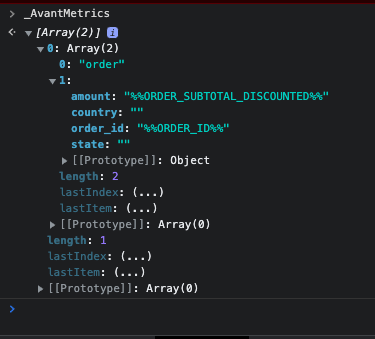
- If you get an "undefined" error, this indicates the Order Confirmation Script (the _AvantMetrics script) is NOT working correctly. Try changing that.
- Validate the variables in the arrays are populating correctly and are expanding. For example, if you something similar to the screenshot, then your variables are not expanding properly with data. Usually this occurs because the variable doesn't exist in your ecommerce platform, are mistyped, or you may be using the wrong language (PHP vs JavaScript).
- If either are missing, be sure to add those.
- Send HTML File to AvantLink - If the cookie is present and the order did not track, send the HTML file to AvantLink. To accomplish this:
- Complete your test order and stay on the order confirmation page (the page displayed immediately after the order is completed)
- Right click a blank area of the page, and choose "save page as", you can send the HTML file to AvantLink to ensure the Order Confirmation script and the Sitewide script are being rendered properly.